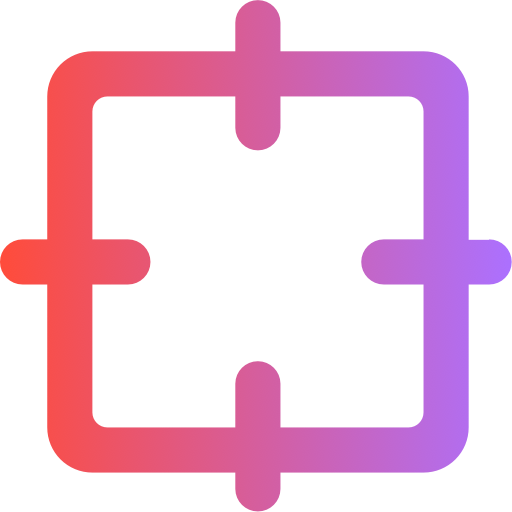How to Remove Watermarks in Microsoft Word Quickly
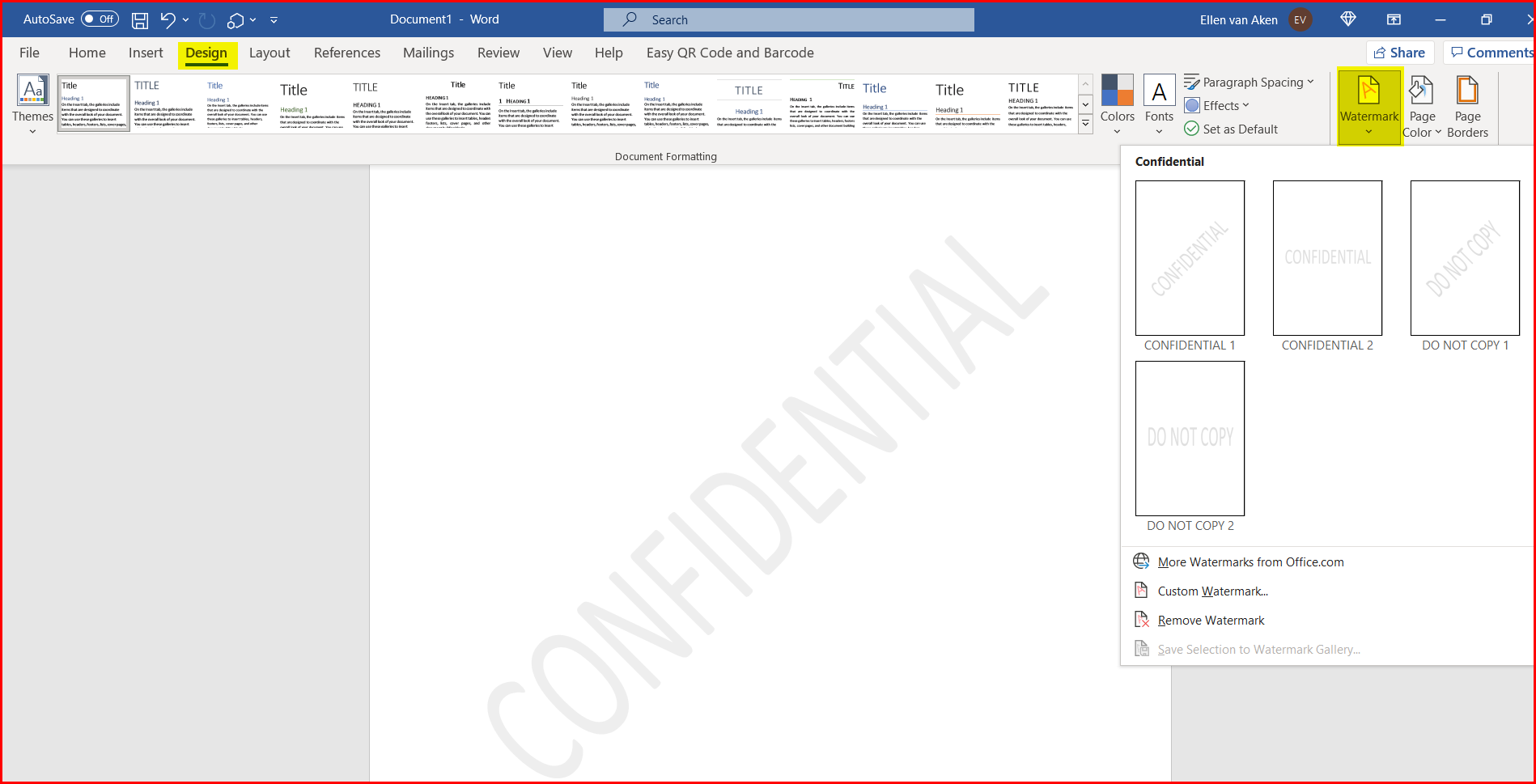
Struggling with how to remove watermarks in Word document? It's simpler than you think. Microsoft Word offers quick and efficient methods to eliminate watermarks, saving you both time and effort. For more stubborn watermarks, advanced tools like WatermarkGONE leverage cutting-edge AI technology to assist you. Clear your documents of distractions today!
Key Takeaways
To delete a watermark, open the Design tab. Click the Watermark button and choose 'Remove Watermark.' This works most of the time.
If the watermark is in the header or footer, double-click there. Select the watermark and press 'Delete' to get rid of it.
For hard-to-remove watermarks, try using WatermarkGONE. This tool makes it easy to erase different types of watermarks fast.
How to Take Out a Watermark Using the Watermark Menu
Go to the Design Tab in Word
Want to remove an existing watermark in Word? Start with the Design tab. Follow these easy steps:
Open your Word document with the watermark.
Find the ribbon toolbar at the top of the screen.
Click the "Design" tab.
This tab has tools to change how your document looks. It also lets you remove watermarks from Word.
Choose the Watermark Option
In the Design tab, look for "Page Background." You'll see the "Watermark" button there. Click it to open a menu. This menu helps you add or delete watermarks in Word.
Press "Remove Watermark" to Delete It
In the menu, click "Remove Watermark." Word will delete the watermark with one click. If your document has many pages, this will remove the watermark from all of them.
This way works well for most watermarks. If it doesn't work, don't worry. You can try other methods or tools like WatermarkGONE to fix it easily.
Other Ways to Remove Watermarks in Word
Change the Header or Footer to Erase Watermarks
Sometimes, watermarks are inside the header or footer. You can remove them by editing these parts. Follow these steps:
Open your Word file.
Double-click the header or footer area to edit it.
Find the watermark in the header or footer.
Click the watermark to select it.
Press "Delete" on your keyboard.
This works well for watermarks in headers or footers. If it doesn’t work, try another method.
Remove the Watermark Object by Hand
If the watermark is a separate object, you can delete it yourself. Here’s how:
Open your Word document.
Click the watermark to select it.
Press "Delete" to remove it.
For tech-savvy users, you can use VBA code to erase the watermark. Here’s an example:
Sub DeleteCopyWaterMark()
Dim oHdr As HeaderFooter
Dim oShape As Word.Shape
Set oHdr = ActiveDocument.Sections(1).Headers(wdHeaderFooterPrimary)
Set oShape = oHdr.Shapes(1)
oShape.Delete
lbl_Exit:
Exit Sub
End Sub
This method needs some technical skills but works for tough watermarks.
Try WatermarkGONE for a Simple Fix
Try WatermarkGONE for FREE
Get a High-Quality Image in Just One Sec
If the manual methods feel too complicated or aren’t giving the results you want, consider using an AI-powered tool like WatermarkGONE. It’s designed to make watermark removal effortless—no tech skills needed.
Here’s how to remove watermarks from your Word document using WatermarkGONE:
If your Word document contains a watermark and you want to remove it easily, you can use WatermarkGONE by first converting the document into an image. This method is especially useful when traditional editing tools can’t remove embedded or locked watermarks.
Follow these simple steps:
Convert your Word document to an image format (such as JPG, PNG, WEBP, BMP, or GIF). You can do this by taking a screenshot or using an online converter.
Visit WatermarkGONE.com in your browser.
Click “Upload” on the homepage to select your image file.
Let the AI automatically detect and remove the watermark from your image.
Download the cleaned version—you’ll get a watermark-free image in seconds.
(Optional) Convert the image back to Word or PDF format if needed.
WatermarkGONE supports multiple image formats and is perfect for quick, accurate watermark removal from document images. No software installation is required—everything runs securely in your browser, making it a convenient solution for both single-page and multi-page documents.
Troubleshooting Tips for Removing Watermarks

Look for Watermarks in Images
Watermarks can sometimes hide inside images. These are hard to remove because they are part of the image. To find them, check the image's details. Here's how different watermark types affect removal:
Change Level | Removal Difficulty | |
|---|---|---|
Low Change | Small adjustments | Easy to recreate |
High Change | Big modifications | Harder to remove |
If you think an image has a watermark, replace or edit it. You can also use tools like WatermarkGONE to quickly remove these watermarks.
Check if the Document is Locked
Locked documents can stop you from removing watermarks. To check, see if it says "Read-Only" or has limited editing options. If locked, try these steps:
Turn off read-only mode.
Use Word's tools to delete the watermark.
If it stays, convert the file to a PDF for better control.
Unlocked documents are easier to edit in Word. Locked ones may need extra steps to fix.
Use WatermarkGONE for Stubborn Image Watermarks
If other tools don’t work, WatermarkGONE is your best bet. This AI-powered tool specializes in removing even the most stubborn watermarks—from images. Whether it’s a complex overlay, semi-transparent logo, or text-based mark, WatermarkGONE cleans it up with just a few clicks. Simply upload your image, and the tool handles the rest. Fast, accurate, and fully browser-based—no installation required. For quick and hassle-free image watermark removal, WatermarkGONE is the go-to solution.
Getting rid of watermarks in Word is easy. Use the watermark menu or try other ways to remove it. If it's hard, tools like WatermarkGONE can help. These tips will make your document clear fast. Give it a try now!
FAQ
How can I take out a watermark from one page?
You can’t delete a watermark from just one page. Word adds watermarks to the whole document.
What if the watermark stays after clicking “Remove Watermark”?
The watermark could be part of an image or header. Check these spots or use advanced tools like WatermarkGONE for tough watermarks.
See Also
Effective Strategies for Eliminating Watermarks from Getty Images
Best Five Online Resources for Watermark Removal in 2025
Common Errors to Steer Clear of When Removing Watermarks
Methods to Eliminate Transparent Watermarks Without Blurring Backgrounds